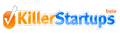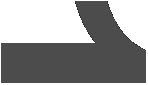
Kee4™
Kee4™ is a new and revolutionary keyboard
- operated by one hand
- it has only 4 keys
- it is truly portable - ideal for smart phones, MIDs, tablets and wearable computing
- allows effortless, fast typing
- connects wirelessly via Bluetooth to any device with HID support
- no additional software or drivers necessary11
Kee4™ is handy
The Kee4™ keyboard has two parts:
- a base with the four keys and
- a small pouch for the thumb
When typing, the thumb is inserted in the pouch and holds the keyboard in place, so that the four fingers rest comfortably on the four keys. Each finger has its dedicated key and never has to move away from it or from key to key. Support against the movement of the keys being pressed is provided by resting the keyboard against another object, like side of the body, armrest, desktop or any other object a hand would normally rest on. See it in action !








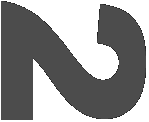
How does it work - with only 4 keys?!
Using our patented technology, characters are generated by pressing either a single key or a combination of two keys in what is called a composite keystroke.
A composite keystroke is performed by pressing two keys in a predefined order and then releasing them in a predefined order.
There are two types of composite keystrokes:
If the key that was pressed second is the first to be released, that is called a 'rocking keystroke', since it suggests a rocking motion from one finger to the other and then back (example).
If the key that was pressed first is also the first to be released, that makes a 'rolling keystroke', since it suggests a rolling movement of the hand from one finger to another (example).
Click a character to see how to type it:





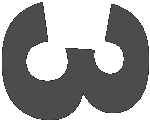
Kee4™ Keyboard Simulator
You can try and practice typing with the composite keystrokes using the Kee4™ Keyboard Simulator below.
Click in the text area and then use either the numeric keypad keys 1, 2, 3 and Enter (make sure Num Lock is on) or you can use the keys v, b, n and m 12.
























Try typing lowercase characters using the table on the right.
A single line (for ex. '2-3') indicates a rolling keystroke,
double lines (like '2=3') mean a rocking keystroke
(see examples).
Switch to Advanced to support all Operational Modes.
A stand-alone Kee4™ Simulator for PC is available for download.
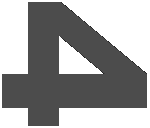
Operational Modes
All the lowercase characters of the English alphabet and the 'space' character are generated in the Normal mode.
To support typing numbers, uppercase, special and control characters, the Kee4™ Keyboard uses a number of operational modes, including:
- Normal - lowercase characters
- Shift - uppercase characters
- Number - numbers and number-related special characters ('+', '%', etc.)
- Language - foreign language-specific characters ('ç', 'é', 'ñ', etc.)
- Control - cursor control and special characters
- Alternate - function keys, program specific characters 13
Press key 4 to enter the Control mode, followed by another single key to enter other modes.
See the complete map of all the mode transitions and all supported characters here.
Unless the new mode is locked, the keyboard returns to the previous mode after a character is typed. Locked modes stay in effect for multiple characters. The Control mode lock applies only to some keystrokes 14.